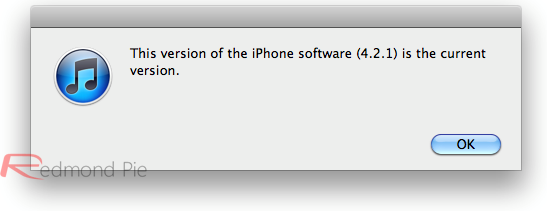The just released iOS 4.3.3 firmware update for iPhone 4 has been successfully jailbroken using custom PwnageTool bundles. The jailbreak though is tethered only for now, which means that you will have to boot it into jailbroken state every time you reboot.
 Cydia running on iOS 4.3.3, iPhone 4 (GSM)
Cydia running on iOS 4.3.3, iPhone 4 (GSM)Even though you can jailbreak iOS 4.3.3 with Redsn0w (tethered for now), but by using this PwnageTool bundle, you can preserve the old baseband so that your iPhone can be unlocked using Ultrasn0w. Also, an untethered jailbreak for iOS 4.3.3 is said to be on its way too!
Simply follow the instructions posted below to jailbreak iOS 4.3.3 on iPhone 4 using a combination of our very own PwnageTool bundle for iPhone 4, PwnageTool 4.3.2, and tetheredboot utility.
Here’s what you will need:
- PwnageTool 4.3.2
- iOS 4.3.3 firmware
- iTunes 10.2.2
- Mac OS X
- PwnageTool bundle for iOS 4.3.3
- tetheredboot utility
Note:
- There is no unlock for the new baseband on iOS 4.3.3. If your iPhone relies on a carrier unlock, DO NOT update to stock iOS 4.3.3.
- iPad 2 users on iOS 4.3 should stay away from iOS 4.3.3 until further confirmation.
- Cydia is fully working on iOS 4.3.3
- It is a semi-tethered jailbreak.
- Your baseband will not be upgraded during restore process.
- Hacktivation is supported.
Modifying PwnageTool
Step 1: Download PwnageTool bundle for your version of iOS device. Extract the .zip folder, in there you will find a .bundle file, for this guide, we are using iPhone 4 bundleiPhone3,1_4.3.3_8J2.bundle. Move this file to your desktop.
Step 2: Download PwnageTool 4.3.2 and copy it to /Applications directory. Right click, and then click on “Show Package Contents” as shown in the screenshot below.