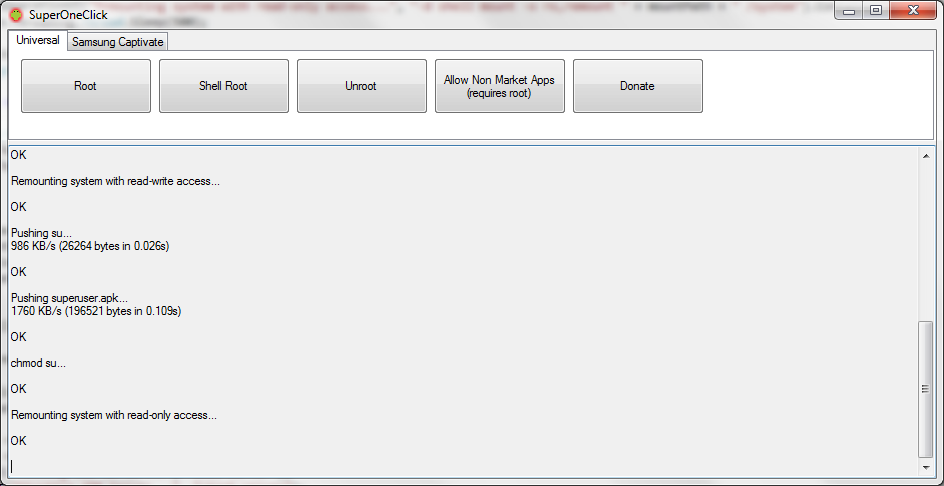rss | atom | news | podcast
A simple, fast and powerful Google Reader client for Android, enables you to access your reading list and manage your subscriptions with ease from a native application, which is always in sync with Google Reader. It can also support listening to podcasts or downloading them for later use.
This app does support offline reading unless the articles are explicitly saved by the user.
kw: rss atom podcast google reader news feed subscription share newspaper search
Main features
- Much faster than official Google Reader app
- No Lags (specially on Galaxy S devices)
- Google username/password NOT required
- Multiple account support; switch between accounts on the fly
- Utilizes low network traffic
- Podcast support (download/play)
- Add new subscription directly from the browser
- Search for articles (powered by Google)
- Feed discovery and subscription (search for feeds using keywords)
- Recommended articles from Google (depends on your usage pattern)
- Theme support (dark/light)Features
- A dashboard with quick access links to your reader
- Reading list/Subscriptions/Starred/Shared/Read items
- Recommended items (personalized)
- Feed search
- People you follow (shared items by friends)
- Offline (saved) items
- Preferences - Clean and friendly subscriptions management
- Tree structure for labels and subscriptions
- Add new subscription (feed search or direct add)
- Remove subscription
- Add/Remove labels to/from subscriptions
- Rename label
- Delete a label from all subscriptions
- Search for articles in labels and subscriptions - Articles list view with the ability to choose between show all or new items (configurable in preferences)
- Add/remove star
- Keep-unread/Undo Keep-unread
- Mark as read (All items/older than a day/older than a week/older than two weeks)
- Search for articles - Recommended articles list
- Personalized by Google (from your usage pattern)
- Subscribe to the feeds from the recommended items
- Express your interest (interested/not interested actions) to help Google fine tune your taste - Article view with support for sharing and social web
- Better mobile readability and user experience (horizontal scrolling is not necessary for most articles)
- Volume key navigation (set in preferences) or using on screen buttons
- Add/remove star
- Keep-unread/Undo Keep-unread
- Share via Facebook, Twitter, Email or SMS
- Share/unshare in Google Reader
- Like or unlike
- View original article in browser
- Save article offline to read later
- listen to podcasts or download for later use
- Mobilize original article (powered by Google) - Offline items
- a list of saved (sd card) articles
- listen to downloaded podcasts - Home screen Widget with unread count display
- Refresh interval can be configured
- Does not update when the phone is in stand by (save battery power) - Configurable cache clear on exit (preferences)
- And many more
D7 Google Reader (free version)

https://market.android.com/details?i...oidlab7.reader
D7 Google Reader (paid version)

https://market.android.com/details?i...ab7.reader.pro